In order to start navigation through WeWALK cane, the first thing you need to do is opening the WeWALK application. You should apply the following steps;
1- Go to the Navigate part by pressing the navigate button on the landing page.
2- On the top of the screen, there is a search box. Simply, type the information that you have about the location (Postal code, address, etc.)
3- You will be presented with a list of destinations
4- There will be a “plus” icon in each element of the list. Click on the plus button to save that destination to “My places”. Make sure that you give that destination a name.
5- Make sure that your WeWALK is connected to the WeWALK application.
6- Simply, double-tap on the touchpad on your WeWALK Smart Cane to open the voice menu. You need to hear “My places” by swiping your thumb on the touchpad from left to right.
7- When you hear the sound “My places”, simply double tap on the touchpad. You will be directed into this menu.
8- You can search your favourite places by swiping your thumb on the touchpad from left to right or right to left.
9- When you find your destination, double tap on the touchpad.
10- You will hear a sound as “Go there” from WeWALK, simply double tap on the touchpad.
11- You will hear the possible navigation options to this destination such as walking, transport or going with Uber. Select the desired navigation option by double tapping on the touchpad.
12- After your double tap, navigation will start automatically.