WeWALK app allows you to save locations for easy access later on. You can save locations in various sections of WeWALK app. You will need to create a WeWALK account in order to save locations. Anytime you save a location in WeWALK app, they will be found under the My Places section in WeWALK app.
To Save a Location from the Home Screen:
- On the Home screen, tap the Save Location button
- You will have a chance to Edit the location prior to saving
- Tap the Save Location button on the screen to save the location
To Save a Location from the Navigate search screen:
- Tap the Navigate option on the Home screen in WeWALK app
- Search for a location that you want to save
- Tap the plus (+) icon (Save Location button) next to the location you are searching for
- You can edit the location name prior to saving. Then press the Save Location button
To Save a Location from the Explore feature:
- Tap the Explore feature on the Home screen in WeWALK app
- Find the point of interest that you want to save and select it
- Tap the Save Location button on the screen to save it to your My Places
To Save a Location from the Transport feature:
- Tap the Transport feature on the Home screen in WeWALK app
- Find the Transport stop that you want to save and select it
- Tap the Save Location button on the screen to save it to your My Places