You can easily get navigation to previously saved locations via the voice menu. Double-tap on WeWALK’s touchpad to open the voice menu then double-tap on ‘navigation’. The following items are located under the navigation menu:
- Start: Clicking on this will list the previously saved locations. Clicking on one of the listed locations starts navigation to that location.
- Where am I? Announces your current location.
- Save location: Instantly saves the current location.
If you are indoors or at a certain distance from a mapped path, you will first be asked to ‘walk to the starting point’ and told how far away this is. Navigation starts automatically when you reach the starting point.
You can manage your route during navigation through WeWALK’s touchpad. Swipe right with one finger to hear the next steps on your journey and double-tap to return to the current step.
To hear the complete route, swipe forward on the touchpad (away from you and towards the ground).
To restart navigation, swipe backward on the touchpad (towards you and away from the ground) and double-tap ‘Restart navigation’. If there is a deviation in your route, we recommend that you restart navigation to get the optimum route.
To save your current location at any step of your journey, swipe backward on the touchpad twice during navigation. You can save your current location by double-tapping on ‘Save my location’.
To end navigation, swipe backward on the touchpad three times during navigation. Double-tapping ‘End navigation’ will end the navigation.