To get directions from the WeWALK navigation, you can follow the steps below:
1. Open the app and tap “Navigate” on the Home screen.
2. Enter your preferred destination in the search field.
3. Choose your destination from the search results.
4. Once you’ve chosen the location you would like to navigate to, the steps for navigation will be listed on the screen.
5. The screen reader will tell you step-by-step instructions, including current step, total distance and completion percentage to help you understand how far you are from the destination.
6. Once you’ve completed a step in the navigation, it will automatically move on to the next step.
7. If you want to finish the navigation, you can click the “End Navigation” button. You can also refresh the navigation steps by tapping the “Refresh Navigation” button to refresh your route.
(An example of navigation steps: Current Step after 20 meters turn left 9 o’clock İf you hear this, you should turn left after walking 20 meters.)
Additional Notes:
– You can save your favourite or most visited locations by clicking on the ‘plus +’ sign next to the locations listed. This will make it easier for you to access frequently visited locations.
– The system includes a low vision map in order to accommodate low vision users. You can access by tapping the map icon on the right-hand corner of the screen during Navigation. Users can return to the Navigation steps screen by tapping the ‘Text’ button.
– Turn-by-turn navigation is available in clockwise directions, cardinal and relative directions to ensure a smooth navigation experience for our users. You can change between these by clicking on the “Preferences” tab and then the “Navigation Preferences” tab.
– The percent completion will start at 0 percent and count upwards as they get closer to their destination until it reaches 100 percent. This allows users to be able to easily monitor what point they’re at in their navigation.