Here’s how you can navigate the Voice Menu on WeWALK:
- Access the Voice Menu:
- Press the Select button to enter the Voice Menu.
- Navigating Through the Menu:
- Use the Previous or Next buttons to navigate between different menu items.
- Each time you press the Select button, it will allow you to move to a new feature within the menu.
- Selecting a Feature:
- When you hear the wanted feature, press the Select button to choose it.
- For example, while in the “My Places” section, pressing Select will take you to the sub-menu with your saved locations.
- Exploring Sub-menus:
- After entering a sub-menu, use the Previous or Next buttons to browse through different options.
- Press Select again to confirm your choice.
- Exiting the Menu:
- To exit a menu, press the Close button.
- Using with Headphones:
- For better sound clarity when you’re outside, it’s recommended to use a Bluetooth or wired headphone connected to your smartphone.
- If some smartphones do not transmit the Voice Menu audio properly to the WeWALK device, using headphones connected to the phone is advised.