The Voice Menu allows you to use many WeWALK features without touching your phone, such as starting navigation and accessing the Voice Assistant. It is only available when your WeWALK Smart Cane is connected to your phone. To access it, simply press the Select Button. Then, use the Next or Previous Option buttons to navigate through different menu items. Press the Select Button again to enter an option, or press the Close button to go back or exit the menu.
With the Voice Menu, you can easily navigate to previously saved locations. To do this:
- Press the Select Button to open the Voice Menu.
- Use the Next or Previous Option buttons to find “My Places.” (Navigation is the default first option in the menu, so you will hear “My Places” immediately upon entering).
- Press the Select Button to enter “My Places.”
- A list of saved locations will appear. Selecting one will start navigation to that location.
Under the Voice Menu, you will find the following options:
- My Places: Displays a list of your saved locations. Selecting a location will begin navigation to that destination.
- Public Transportation: This menu allows you to access nearby public transport options, such as buses and metro lines.
You can:
- Start navigation to your destination’s stop.
- Check how many minutes remain until your bus or metro arrives.
- Select your stop and receive a notification when you reach it.
- Explore Menu: The “Explore” feature helps you easily categorize nearby popular locations. You can browse by categories such as “Arts & Entertainment” or “Food & Cafes.” If you select “All,” you will see a complete list of locations around you.