TalkBack is a screen reader that provides verbal feedback and notifications on your Android device. Here’s how to turn it on:
1. Activate TalkBack:
– Press and hold both volume keys for a few seconds.
– If it’s your first time using this option, you may be asked to confirm the volume keys shortcut. Select “Turn On” or press and hold both volume keys again for a few seconds.
2. Open TalkBack Settings:
– Since these steps require visual assistance, you may need help navigating the settings:
– Open your device’s Settings app.
– Select “Accessibility,” then choose “TalkBack.”
– Turn on TalkBack by selecting “Use TalkBack” and tapping “OK” in the confirmation dialog.
Customize TalkBack (Optional):
You can customize the TalkBack shortcut by following the detailed instructions provided in the link.
https://support.google.com/accessibility/android/answer/6006589?hl=en
By following these steps, you can easily activate TalkBack on your Android device to enhance accessibility and usability.