You can use WeWALK smart cane’s touchpad to activate the voice menu, which allows you to control app features while your phone is in your pocket. WeWALK app must be open and connected to WeWALK smart cane to use the voice menu.
Gestures on WeWALK are best performed when the cane is held normally, with the touchpad and ultrasonic sensor facing upwards and slightly forward.
- Single finger double-tap: Opens the voice menu/ Opens menu items in the voice menu.
- Single finger swipe from left to right: Announces the next item in the voice menu.
- Single finger swipe from right to left: Announces the previous item in the voice menu
- Single finger double-tap and hold: Activates the horn or microphone for Voice Assistant. The feature that this gesture will trigger can be set in the ‘Preferences’ tab in WeWALK app. If the horn is disabled, the gesture will activate the Voice Assistant.
- Two-finger swipe away from the ground, backward (towards yourself) with two fingers: Turns the obstacle detection feature on or off.
- Pinch out and in from the touchpad with two fingers: Turns WeWALK’s LED light on/off.
- One finger swipe from top to bottom (towards the ground, away from you) : Close the current voice menu and go to the previous menu (closes the voice menu)
- One finger swipe from bottom to top (towards yourself): It is the gesture for navigation feature. When this gesture is applied, you will hear “restart navigation” and if you apply the same gesture again you will hear “end navigation”.