- Introduction
- Features At A Glance
- WHAT’S INSIDE THE BOX
- GETTING STARTED
- HOLDING AND USING THE WeWALK SMART CANE
- FREQUENTLY ASKED QUESTIONS
- Can I fold and collapse my WeWALK Smart Cane like my regular cane?’
- Are there any obstacles/objects that WeWALK cannot detect?
- Is WeWALK suitable for use In rainy weather?’
- Which smartphones do you support?
- Which languages are available?
- What do the WeWALK Smart Cane sound mean?
- How can I manage WeWALK’s services through the cane? What is the voice menu?
- How can I start navigation through the smart cane?
- How do I clean and maintain my WeWALK?
- What should I do if my while cane shaft is worn out or broken?
- SAFETY INFORMATION
- Product Specifications
- Hardware Specifications
- Features At A Glance
Introduction #
At WeWALK, our mission is to provide our visually impaired community with a tool to get them anywhere, safely, effectively, and independently. Congratulations on your purchase of WeWALK Smart Cane and we thank you for joining us on this journey. We hope that it proves to be a valuable aid to your mobility and will give you many years of trouble-free use. Please read this user guide carefully as it explains how to operate your WeWALK effectively.
We also strongly recommend orientation and mobility training to achieve the safety and independence you need before using your WeWALK,
You can reach the latest instructions to use your device from support.wewalk.io or write to us via [email protected].
Features At A Glance #
- DETECT OBSTACLES: WeWALK detects obstacles at head and chest level (such as low hanging tree branches and light poles) with its onboard ultrasonic sensor, warning you through vibrations.
- GET NAVIGATION: Get accessible and customizable turn-by-turn navigation.
- LEARN WHAT’S AROUND YOU: Quickly find, save, and navigate to new places around you
- ACCESS PUBLIC TRANSPORTATION INFORMATION: Learn about nearby stops and timetables.
- VOICE COMMANDS WITH VOICE ASSISTANT (BETA): Use Voice Assistant with voice commands to control WeWALK app and smart cane’s features from your mobile device or smart cane. WeWALK’s capabilities are growing rapidly. You can always check our application and support.wewalk.io for new features!
WHAT’S INSIDE THE BOX #
- WeWALK’s smart handle
- Folding white cane (with an adaptor to attach the handle)
- USB Cable
- A quick start guide in braille
- User manual
- Wrist strap
Ultrasonic Sensor #
Your WeWALK uses an ultrasonic system to detect obstacles. Do not press on the ultrasonic sensor positioned at the front of the handle or try to manipulate it in any way. Any damage to this sensor may cause the product to perform poorly.
Tactile Buttons #
When the WeWALK is switched on and obstacles are detected, the handle will vibrate. It is important that you do not press hard on the buttons as this will reduce the vibration intensity. You should experiment with positioning your hands to get maximum sensitivity. Wearing thick gloves is not recommended as this will also reduce the intensity of vibration feedback.
Speaker and Microphone #
WeWALK has a speaker and microphone for audio feedback and voice commands.
Power Button #
Use the power button to turn the WeWALK on or off.
Touchpad #
The touchpad works by sensing your finger movements and pressure. The touchpad is used to control the connected WeWALK smartphone app. Usage with gloves is not recommended as this may decrease the performance of the touchpad.
More information on gestures can be found in a separate section. To see other supported gestures and their functionalities, check support.wewaIk.io or the tutorial tab on the WeWALK smartphone app.
Front Led #
The front LED is used to improve your visibility to others in the dark and can be enabled or disabled as required. Additionally, the LED can be used as a visual reference to show that WeWALK is powered on.
Micro USB Input #
The micro USB input is used to charge the battery of your WeWALK device.
GETTING STARTED #
- CHARGE YOUR DEVICE:
Charge the WeWALK device for about 2 hours to ensure that you get started with a full charge. To charge WeWALK, plug the supplied cable’s micro USB end into the micro USB input on the cane. Plug the USB end of the cable into a computer USB port or into a 5V-1A rated power adapter normally supplied smart phones. The 5V-1A adapter can then be plugged into the main socket.
- ATTACH THE DEVICE TO THE CANE:
Position the WeWALK device on top of the white cane with the adapter, press down and rotate clockwise until tight, as if tightening a screw.
- DOWNLOAD THE WEWALK APP:
To get started, download the WeWALK app from the App Store or Play Store. You can also use this link: https://www.wewaIk.io/app
- LOW VISION SETTINGS:
In the WeWALK app, customize settings like background color and text size to suit your accessibility preferences.
- USE THE SERVICES THAT WEWALK OFFERS:
WeWALK app for the first time, you will be asked to grant permission for notification, Bluetooth, and location access. This will appear as a dialogue box. We recommend enabling all of them to benefit from all features.
- SIGN UP IN THE APP:
We will use the information you provide to learn your preferences for WeWALK Smart Cane and to keep you updated on the latest improvements. This is optional and none of your data will be shared with any other parties.
- SWITCH ON WEWALK:
To switch your WeWALK on or off, press the power button and hold it down until the cane vibrates and plays the power on-off sound. The power button is located underneath the device. Refer to the Components of the WeWALK section to check the exact position of this button.
- CONNECT YOUR WEWALK SMART CANE TO YOUR SMARTPHONE
Switch on WeWALK. WeWALK stays in pairing mode for 12O seconds and the LED blinks during this period. After this period, the device goes into standby mode and will need to be switched off and on again to pair.
Ensure your smartphone’s Bluetooth is enabled. Then, launch the app and establish the Bluetooth connection with the WeWALK device by tapping on the “Connect WeWALK” button.
You will hear a sound after a successful pair.
- BEGIN WITH THE “GESTURE TRAINING MODE”:
We designed a gesture training mode for you to learn how to use WeWALK. With this training, you will be able to practice using gestures and holding the WeWALK Smart Cane.
HOLDING AND USING THE WeWALK SMART CANE #
WeWALK should be held and used using regular cane technique and is not a replacement for good cane technique.
WeWALK should be held and used using regular cane technique and is not a replacement for good cane technique. WeWALK Smart Cane handle should be held in a modified ‘handshake’ hand position with the rear handle/cane grip section of the device near the palm of the hand, and the thumb resting on the tactile buttons on top of the device. The tactile buttons, touchpad, and ultrasonic sensor should face forward and always be on top facing upwards.
The handle can be used in either the left or right hand and the index finger can be placed along the side of the smart cane handle. Some users may prefer to wrap all four fingers around the rear handle/cane grip section of the device while maintaining the position of the thumb on the tactile buttons located on top of the smart cane handle just below the touchpad.
Walking With WeWALK #
The traditional white cane is used by moving the cane from side to side in a tapping or sliding motion where the next footstep will fall. This ensures that obstacles can be detected in the user’s immediate vicinity by utilizing the tip of the cane to touch the obstacle. Additional obstacle detection is obtained via the ultrasonic sensors incorporated into the handle, thus giving more advanced warning to the user of obstacles in their path and between head and waist level. When using WeWALK, it is imperative to use traditional white cane skills especially for locating drops such as curbs and steps, or tactile paving. Before you start using WeWALK, experiment with the various obstacle detection range options to find out the limits and capabilities of the product. Choose the length of the white cane according to your height.
WeWALK is designed to detect the obstacles between your head and waist level, so the obstacles in this range should be detected at a distance of at least 1 meter before hitting the obstacle. For example, a low-hanging sign is at a height of 170 cm and the user is 175 cm tall, so they might hit the obstacle. The green area indicates the detection area, at these distances the Smart Cane vibrates and warns the user about the obstacle.
When your WeWALK gives you an obstacle warning during normal use, you can gently swipe your device to the left and right to detect exactly where the obstacle is located, how wide the obstacle is and where the obstacle stops blocking your path. When you move your WeWALK to the right and left, you can perceive the objects that are in front of you and you can confirm the accuracy of the obstacle detection signal.
In the unlikely event that WeWALK‘s electronics fail while you are out, you will still be able to use it as a traditional white cane to reach your destination.
FREQUENTLY ASKED QUESTIONS #
Can I fold and collapse my WeWALK Smart Cane like my regular cane?’ #
Yes. You can attach the supplied wrist strap and attach it to your WeWALK, which you can then use to wrap around the cane in folded position. As with regular cane technique, we do not recommend using WeWALK to walk with the wrist strap around your wrist. If the cane were to suddenly collide with on obstacle, this may exert excess force on your wrist.
- Thread the thin loop of string through the wrist strap attachment hole.
- After the loop is fully threaded, open it and pass the strap handle through the loop. Pull the remainder of the strap handle upwards to secure the wrist strap to the unit.
- You can fold the cane and use the wrist strap of your WeWALK to bind them Be careful when folding/unfolding the cane because of the tension in the elastic cord.
Are there any obstacles/objects that WeWALK cannot detect? #
It is not possible for WeWALK’s ultrasonic sensor to detect drops at ground level such as stairs, curbs, and holes. It is therefore important to maintain good traditional cane skills when using WeWALK to locate drops. WeWALK may not detect soft fabrics or small obstacles at the limit of the range setting. WeWALK works best with hard surfaces as these provide a stronger ultrasonic echo. WeWALK can detect objects at a distance of between 80 and 165 cm from the ultrasonic sensor.
Is WeWALK suitable for use In rainy weather?’ #
Heavy or torrential rain will stop your WeWALK from working properly and should be avoided. Prolonged or repeated exposure to water or heavy rain must be prevented as it may cause permanent water damage to your WeWALK. If you are out with your WeWALK and are caught in heavy rain, you should immediately switch the cane off and cover it to protect it from heavy rain.
You can continue to use the WeWALK as a traditional white cane to navigate during the rain, but the obstacle detection function will not be available while the device is covered. You can remove the cover, switch on your WeWALK, and continue on your journey as normal once the rain stops. If your cane does get wet, allow it to dry naturally in the open air at room temperature.
Which smartphones do you support? #
The WeWALK app runs on Android and iOS-based smartphones. Android based devices should have Android version 5.0 and above, iOS devices should have iOS version 10 and above. To learn more about the WeWALK app and its features, view the mobile application user guide at https://www.support.wewalk.io or check the training screen of the WeWALK app.
Which languages are available? #
WeWALK supports the following languages: English, Spanish, French, Arabic, Italian, Romanian, German, Italian, and Portuguese. Other languages will be added in future updates. When a new language package is released, WeWALK will be updated over wireless connection via the mobile application.
What do the WeWALK Smart Cane sound mean? #
You can listen to all the WeWALK sounds and learn what they mean in the WeWALK app under the Tutorials tab.
How can I manage WeWALK’s services through the cane? What is the voice menu? #
The voice menu allows you to use many of WeWALK‘s functions such as starting navigation and changing obstacle detection distance without touching your phone. The voice menu can only be used when WeWALK is connected to your phone. To access it, simply double-tap WeWALK’s touchpad. You can then swipe left or right on the touchpad to access different settings. To enter or select a setting, double-tap the touchpad again. To go back or exit the voice menu, swipe the touchpad forward (swipe away from you and towards the ground}.
How can I start navigation through the smart cane? #
You can easily get navigation to previously saved locations via the voice menu. Double-tap on WeWALK’s touchpad to open the voice menu then double-tap on ‘Navigation’.
The following items are located under the navigation menu:
My Places: Clicking on this will list the previously saved locations.
Clicking on one of the listed locations starts navigation to that location. Where am I* Announces your current location.
Save location: Instantly saves the current location.
Software features are continually being updated and improved. Please check support.wewolk.io for more information on how to use the WeWALK smartphone app.
How do I clean and maintain my WeWALK? #
Do not leave your smart cane in extremely low or high temperatures as this reduces the Iifespan of its electronic components. Handle your smart cane with care and do not throw it around or shake It aggressively, otherwise, internal circuit boards may be damaged. Turn the device off before cleaning and use a damp and anti-static cloth. Do not use chemical agents such as detergents.
Do not attempt to modify or disassemble your product. If the internal seal is damaged or wet, the manufacturer’s quality assurance may not be warranted by the after-sales service provider even if your product is still under the warranty period.
What should I do if my while cane shaft is worn out or broken? #
You can replace the damaged cane with any white cane that is compatible with our adaptors. More information can be found on our website (https://www.wewaIk.io}.
To replace the cane and attached adapter:
- Unscrew and remove the WeWALK device from the old shaft
- Untie the knot in the elastic cord holding the adaptor to the old shaft
- On the new cane, untie the knot in the elastic chord and remove the cane’s existing rubber handle. Replace this with the adapter by passing both ends of the elastic cord through the adapter and tying a knot to secure it. You can cut the rest of the cord off if necessary but do leave some cord past the knot to allow for ease of untying in the future.
- Attach WeWALK to the new cane with the adapter.
SAFETY INFORMATION #
General Safety #
- The product must be charged with a 5V-1A adapter having IEC/EN 6O95O-1
- The instructions and warnings that the product bears on the labels attached to the product and packaging must be strictly followed
- Do not expose the product to liquids. If liquids leak into the product it may cause a malfunction in the product or produce an electric shock. In this occurs, turn the device off immediately and consult the authorized service center for inspection and/or repair.
- Keep the product away from excessive heat
- In order to prevent the risk of electric shock disconnect the product from the power source in extreme weather (storms, lightning, ).
- Do not drop the product or place any other objects on the cane.
- To avoid danger, keep plastic bags out of the reach of infants and pets.
Operational Safety #
- This product must not replace good orientation and mobility skills. This product only notifies you about the obstacles between the head and waist level of your body. Please do not use the product apart for its intended use.
- Before using WeWALK, the user should receive training on the limits/capabilities of the white cane.
- WeWALK must be used with a white cane with the proper alignment of the length according to the height of the user. The length of the cane should be at least the same as chest level or higher.
- Take care when unpacking as the folded sections of the white cane are held together under tension by on elastic bungee in a similar manner to a traditional white cane, and they will snap together when unfolded.
- In order to avoid malfunctions, use only recommended accessories.
- A round shaped and mesh covered ultrasonic sensor is posted at the front of the cane. Do not press on it or try to manipulate it in any way. Any damage to the sensor may cause the product to perform poorly.
- Do not use the product in humid or rainy weather conditions which could deteriorate the performance of the ultrasonic sensor and might cause malfunction.
- Some obstacles may not reflect ultrasonic waves and therefore may not be detected by WeWALK. The object must have a strong ultrasonic echo back to the sensor to be detected. Large targets such as a liquid surface in a tank are detected at the maximum range. Curved objects or sound absorbing materials such as fabrics reflect less energy directly back to the sensor. Granular materials may absorb sound energy from the sensor due to surface variation and/or angle.
- Optimum operating temperatures ore between 0 and 40 degrees Celsius.
- Ultrasonic functionality should be regularly tested to ensure correct functionality.
- Use this product at an altitude of less than 2000 meters above sea level.
Battery Safety #
The device has an embedded, non-user-replaceable battery. If your device no longer works properly, refer to an authorized service provider for battery replacement or contact technical support. Do not leave the device charging for extended periods of time.
Maintenance #
Do not attempt to repair or modify the device yourself or attempt any servicing unless it is in any instructional document prepared by the technical division of the manufacturer. The repair and servicing must be carried out by technical personnel only. Otherwise, your warranty may become void and you may risk your health or your product.
When one or more of the below-listed circumstances occur, do not continue to operate the device, turn it off and refer to the nearest authorized service provider:
- If the product is dropped or its case is damaged.
- If the performance of the product has changed or needs to be repaired.
- If the product does not operate properly as described in the operating instructions.
- If a liquid was spilled on the product or when objects have fallen into the product.
- If the product has been exposed to rain or water.
- If an expected mechanical noise is coming from the product.
Foreseeable Misuse #
Usage except ”intended use’ can be unsafe. The following improper usage can inhibit the performance and safe operation of WeWALK:
- Untrained usage
- Using without a white cane
- Misalignment of the length of the white cane
- Charging with an adapter of output greater than 5V 1A and/or no IEC/EN 60950-1 approval
- Using under heavy rain
- Using while running
- Holding WeWALK in the wrong position
Points To Be Considered During Transport #
Do not drop the device during transport and protect it against impact. Damages and faults that occur during transport after the delivery of the device to the customer are not included in the warranty coverage.
Liability Limitation #
The manufacturing company does not assume any responsibility for damages and injuries that may occur due to not observing the instructions in this user manual, using the device outside its intended use, unauthorized repairs, unauthorized modifications on the device, and using spare parts not approved by the manufacturer.
Intended Use #
The WeWALK Smart Cane helps visually impaired people walk more confidently for non-commercial use. This product includes a white cane and a smart handle that communicates with the companion smartphone application. It can direct the user via an array of sensor systems such as vibration motors and ultrasonic sensors.
This product is equipped with commercially available components. It is designed to provide comfort and ease of use which creates a preferable advantage compared to the legacy white cane design. In case there is a problem with the device, the user has the option to use the WeWALK Smart Cane as a legacy white cane. Thus, the design still has a regular legacy white cane functionality.
The device contains navigation functionality not only with its built-in compass but also with its special interactive navigation software for visually impaired people on mobile devices that wirelessly connect with the WeWALK Smart Cane. Compass calibration should be done prior to using the navigation functionality. The software structure is constructed in the manner of an open platform that promotes continuous software development. Therefore, it is designed as a wearable product which is an add-on of mobile phones for visually impaired people.
Wireless LAN Transmitter Specifications #
| Frequency Ranges | Max Output Power |
| 2.4OO GHz – 2.4835 GHz | 7.1 dBm |
Country Restrictions #
This device is intended for home and uses in all EU countries (and other countries following the relevant EU directive) without any limitation except for the countries mentioned below.
The requirements for any country may change at any time. It’s recommended that user checks with local authorities for the current status of their national regulations for both 2.4 GHz and 5 GHz wireless LAN’s.
Troubleshooting #
When you detect an abnormal condition on your device, you may try to resolve the issue as per the descriptions specified.
| TROUBLE | POSSIBLE CAUSES | SOLUTION |
| Does not open | The battery may be exhausted | Charge the product. |
| The button may not have been pressed long enough | Press long to the button i.e. more than 3 seconds. | |
| Does not connect to the smart phone | May not be in pairing mode | The product stays in pairing mode for 12O seconds when first turned on. A connection is required within the specified time. |
| The phone ID may not be visible | Select your phone’s visibility from the setting menu. | |
| Cannot detect obstacle | Ultrasonic feature may be off | See the Ultrasonic Activation / Deactivation section in the Touch Panel title in the manual. |
| It may not be in the right grip | Look at the title of Holding Your WeWALK in the manual. | |
| Some surface types may be unstable | See the FAQ in the manual. | |
| It’s not charging | The adapter may not have a plug installed | Make sure the plug is plugged into a power source. |
| There may not be electricity at the plug | Make sure there is electricity at the plug. | |
| The device does not respond to any commands | The device’s software may be locked. | Switch off and on again with the On / Off button. |
Product Specifications #
Hardware Specifications #
| Flash Memory | 16Mbit |
| Ultrasonic Sensor | 16mm open enclosure, 4OkHz, directivity 55° |
| Touchpad | Multi-touch custom module |
| Vibration Motors | Left and Right vibrating buttons |
| Battery | 1OOOmAh Li-ion with on package protection circuit |
| Battery Charger | Battery Charger |
| Speaker | Class D power amplifier + 0.5W smartphone speaker |
| Microphone | MEMS digital microphone |
| Gyro, Compass | 3Axis Gyro
3Axis Accelerometer 3 Axis Magnetic Compass |
| Connectivity | Wireless |
Electrical Values
| Power input | USB Micro-B plug SVDC O.5A (max.) |
| Power supply | Input 100-24OVAC 50/6OHz O.2A, output SVDC 1A (max) USB Type A |
| Industrial protection | IP2O (no protection against ingress of water) |
Other Specifications
| Altitude | max. 2OOOm |
| Weight | 280 gr (without power supply) |
| Dimensions {Width x Length x Height} | 25 mm x 289 mm x 44 mm |
| Obstacle detection distance | 8Ocm – 17Ocm |
| Resolution | 5 cm |
Environmental Condition
For operation
| Ambient temperature range | -1OoC to +4OoC |
| Relative humidity range | %30 to %75 |
| Atmospheric pressure range | 70 kPa to 106 kPa |
For transport and storage
| Ambient temperature range | -4OoC to +7OoC |
| Relative humidity range | %10 to %100 |
| Atmospheric pressure range | 5O kPa to 1O6 kPa |
INPUTS/OUTPUTS #
1 x Micro USB
Platform software updates can be carried out wireless via mobile application.
Mobile application updates can be carried out over Google Play Store and Apple Store.
Operating conditions via power adopter connected to the mains thot supplies 11O-24OVAC 5O/6OHz.
| State | Value |
| Standby | 25mA |
| Max | 5V, 5OOmA |
*Specifications of the device and this manual may be modified without prior notification.
*This device complies with the directive on the control of waste electrical and electronic equipment.
Declaration of Conformity f.DoC}
This documentation declares that Vestel Elektronik Sonoyi ve Ticaret A.S. radio equipment type Smart Cane conforms with Directive 2014/53/EU. The complete text for EU conformity declaration can be found on the web site below: HTTP:// doc.vosshub.com/
This product is not compatible with EU directive MDD 93/42/AT.
Disposing of your appliance In An Environmental-Friendly Manner
(Waste Electrical and Electronic Equipment For countries with a separate waste collection system) This sign on the product, its accessories, and the relevant documentation shows that this product and its electronic accessories (for example charger, USB cable) shall not be disposed of with other domestic waste. Please separate this from other waste types to prevent the harmful effect of waste not being disposed of properly has on the environment and human health, and ensure it is recycled so that it can be re-used sustainably. Home users should contact the dealer they purchased the product from or the legal authority for detailed information on where and how they will send the product for environmentally safe disposal. Business users should contact their supplier and check the provisions and conditions of the purchasing contract. This product and its electronic accessories should not be mixed with other commercial wastes for disposal.
(For countries with a separate waste collection system) The sign on the battery, manual and packaging shows that the battery in this product must not be disposed of with other domestic waste. Chemical symbols like Hg, Cd, or Pb show thot the battery includes mercury, cadmium, or lead over the reference value stated in EC Directive 2006/66.